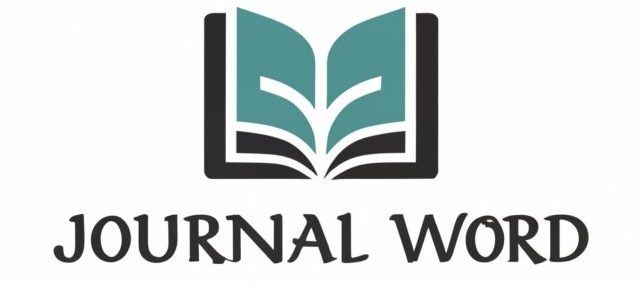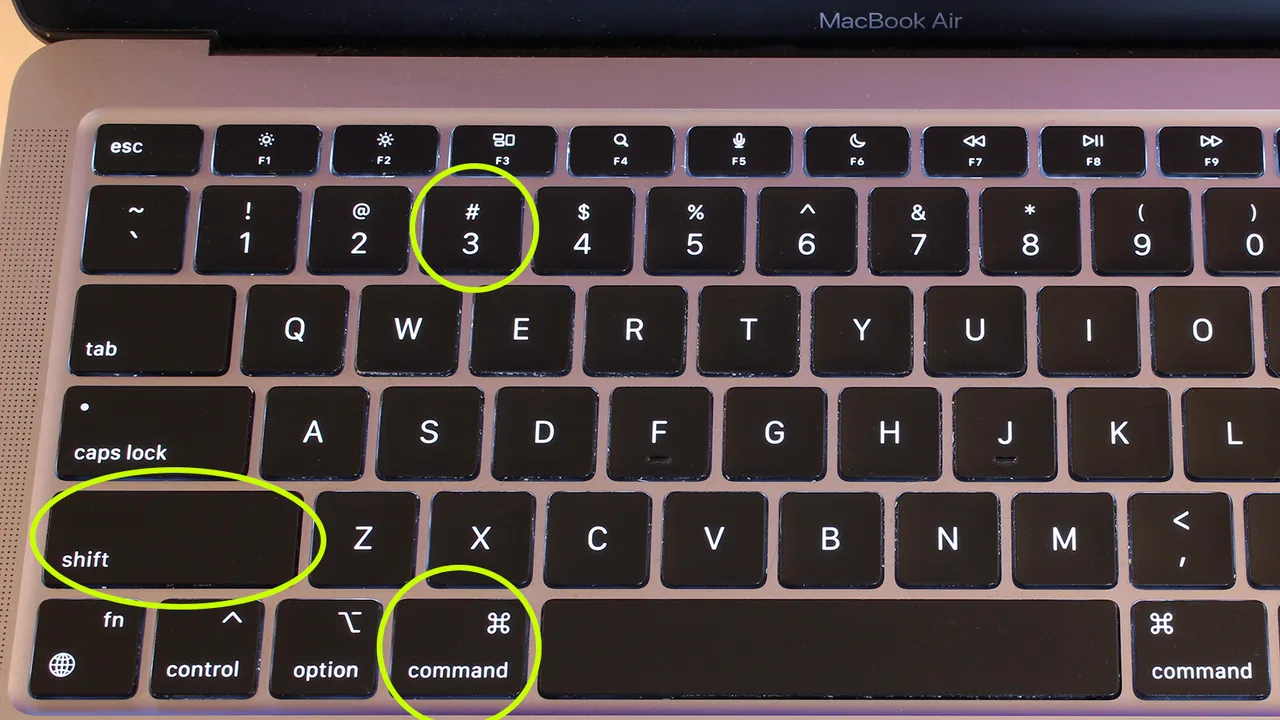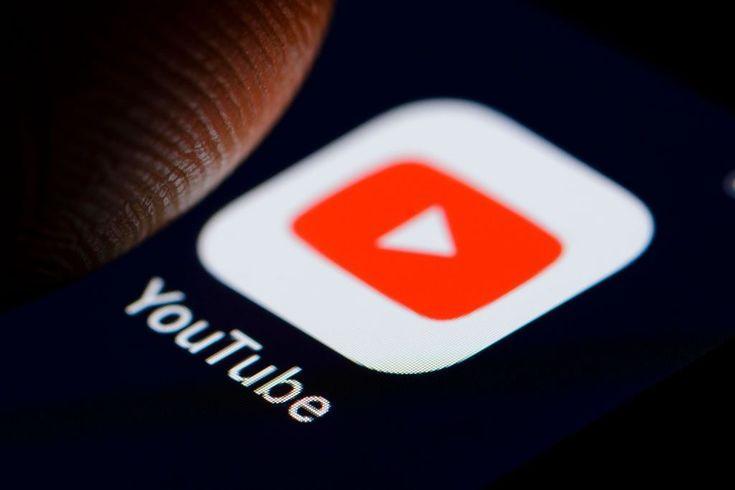Screenshots are an easy and efficient way to quickly share information. Your Dell laptop or computer offers several ways to take screenshots, including keyboard shortcuts and the Snipping Tool.
Use of Windows Key and Prt Sc (exact label may vary between Dell models) simultaneously will capture your current display. When done so, your screen will briefly dim before saving to the Screenshots folder in the Pictures folder.
Print Screen Key
The Print Screen Key on your keyboard allows you to take screenshots on a Dell laptop quickly and efficiently without the need for extra software – simply by pressing “PRNT SCRN”, also known as the Print Screen key, on the keyboard. This button lets you take an image of whatever’s currently displayed on its screen, copy it, then paste it into Paint or photo editing software such as PhotoShop. There are various methods of screenshotting with Dell laptops, but the easiest and quickest one without additional programs or steps is pressing the PRNT SCRN/ Print Screen Key on the keyboard.
This will copy an image of the entire screen onto your computer clipboard. To paste, use Paint or right-clicking an image and select “Paste as Picture.” Alternatively, right-click and select “Paste As Picture” for easier pasting into documents, email messages, or files. To save as its separate file click File menu > Save As or press Ctrl+S.
If you prefer taking screenshots of only certain windows, that’s easy too. Simply open up the one you wish to capture, press Print Screen, copy the image into your clipboard, then paste it with Ctrl+V into an editing program or graphics application.
Alternately, Windows includes the Snipping Tool which allows you to capture any custom area on your screen. To open it up, navigate to Start menu > Search Bar and type ‘Snipping Tool’; once open you have access to multiple rectangular, freeform, or window snipping options available.
Use an online tool such as EaseUS ScreenShot to capture either the entire screen or just a window, edit, and save as an image in multiple file formats like JPG, PNG, or GIF for final use.
A keystroke combination that provides an easy way to take screenshots on Dell computers is the Windows + Prt Scr key combination, which copies your screen to the clipboard before pasting it into Microsoft Paint or any graphic program or even just emails or documents. Unfortunately, however, this method doesn’t give you enough control to capture specific windows or features that might prove helpful.
Retaining screenshots on a Dell laptop is easy; however, the method depends on your desired goal. For full-screen or specific window capture, use either Windows 10’s Snipping Tool or keyboard shortcuts; for additional options try downloading Snappr or ShareX as third-party applications may cause compatibility issues with your operating system; should any difficulties arise, contact a technical support expert from Dell immediately for help.